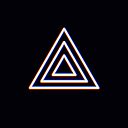[PC Guide]How to use NDI source
Hey everyone!
This is PRISM Live Studio team :)
we will explain how to use the NDI source.
These days, there are many inquiries about how to use the NDI source, so please refer to the detailed guide below.
What is NDI Source?
NDI Source is a feature that supports audio/video input and output over IP using NewTek’s NDI™ technology. One thing to be careful of is that you can connect only in the same network environment .
NDI source interlocking flow
Below is a brief explanation of the interlocking flow.
Step 1: When using for the first time, you need to install the NDI executable file, and then restart PRISM after installation. Download address: https://github.com/Palakis/obs-ndi/releases/download/4.9.1/obs-ndi-4.9.0-Windows-Installer.exe
Step 2: Add NDI source in the Add Source window.
Step 3: Select the source in the NDI source properties window.
If you try to add an NDI source and the following pop-up is exposed, you need to download additional NDI executable files.
Download address: https://github.com/Palakis/obs-ndi/releases/download/4.9.1/obs-ndi-4.9.0-Windows-Installer.exe
Unfortunately, PRISM PC does not support NDI connection through Dual PC network. The reason is that the NDI source in PRISM only has a client function and no server function. OBS’s NDI plugin is currently not supported by PRISM. We will share it again when it is supported in a later version.
In the future, we will do our best to become a PRISM Live Studio app that is more convenient to use and provides various functions!
Contact us: prismlive@navercorp.com
Thank you :)